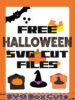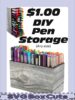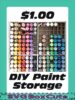Product Category
- 1. SVG BOX ACCESSORIES
- 2. SPECIALTY SVG BOXES
- Angled Boxes
- Card Storage Boxes
- Desktop Organizers
- Drawer Sets
- Flip Top Lid Box Sets
- Gift Box Sets
- SVG Candle Gift Box Sets
- SVG CD Gift Box Set
- SVG Chocolate Gift Box Sets
- SVG Coaster Gift Box Sets
- SVG Coffee Cup Gift Box Sets
- SVG Cookie / Candy Plate Gift Box
- SVG Dessert Glass Gift Box Sets
- SVG DVD Gift Box Set
- SVG Gift Card Box Set
- SVG Holiday Gift Box Sets
- SVG K-Cup Gift Box Sets
- SVG Money Gift Box Set
- SVG Ornament Gift Box Sets
- SVG Picture Frame Gift Box Sets
- SVG Ring Gift Box Set
- SVG Shot Glass Gift Box Sets
- SVG Straw Gift Box Sets
- SVG Tumbler Gift Box Sets
- SVG Video Game Gift Box Sets
- Holiday Specialty Boxes
- Home Organizers
- Large SVG Boxes
- Magazine Style Holders
- Paper Storage
- Photo Storage Boxes
- School Organizers
- Shipping Boxes
- 3. SELECT SVG BOX BY WIDTH
- 0-1 Inch Wide Boxes
- 1 Inch Wide Boxes
- 1.5 Inch Wide Boxes
- 2 Inch Wide Boxes
- 2.5 Inch Wide Boxes
- 3 Inch Wide Boxes
- 3.25 Inch Wide Boxes
- 3.5 Inch Wide Boxes
- 4 Inch Wide Boxes
- 4.25 Inch Wide Boxes
- 4.5 Inch Wide Boxes
- 5 Inch Wide Boxes
- 5.5 Inch Wide Boxes
- 6 Inch Wide Boxes
- 7 Inch Wide Boxes
- 8 Inch Wide Boxes
- 8.5 Inch Wide Boxes
- 9 Inch Wide Boxes
- Larger Than 9 Inch Wide Boxes
- 4. SELECT SVG BOX BY HEIGHT
- 5. SELECT SVG BOX LID
- Lids for 0-1 Inch Wide Boxes
- Lids for 1 Inch Wide Boxes
- Lids for 1.5 Inch Wide Boxes
- Lids for 2 Inch Wide Boxes
- Lids for 2.5 Inch Wide Boxes
- Lids for 3 Inch Wide Boxes
- Lids for 3.25 Inch Wide Boxes
- Lids for 3.5 Inch Wide Boxes
- Lids for 4 Inch Wide Boxes
- Lids for 4.25 Inch Wide Boxes
- Lids for 4.5 Inch Wide Boxes
- Lids for 5 Inch Wide Boxes
- Lids for 5.5 Inch Wide Boxes
- Lids for 6 Inch Wide Boxes
- Lids for 7 Inch Wide Boxes
- Lids for 8 Inch Wide Boxes
- Lids for 8.5 Inch Wide Boxes
- Lids for 9 Inch Wide Boxes










NEW PRODUCTS
Our SVG Box Templates and Compatible Digital Cutting Programs
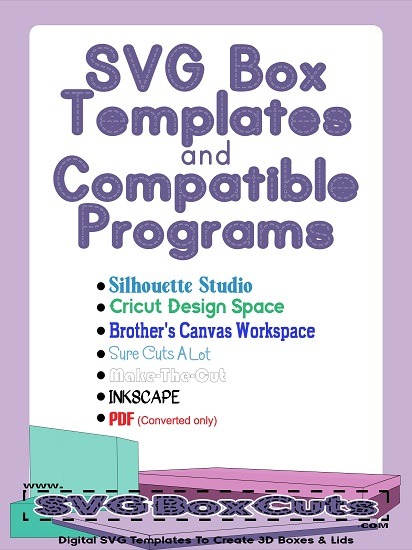
Learn how to use our SVG box templates with popular digital cutting programs. This page will give you a brief description and links to more detailed information for Silhouette, Cricut, Brothers, Sure Cuts A Lot, Make The Cut, Inkscape and requesting a PDF.
Page updated October 2022
1. Silhouette Studio Basic
SVG files are not supported in the Basic edition, but we will gladly convert any of our SVG box templates to a Silhouette Studio file free of charge.
Once you purchase our template, send an email with your order number to support@svgboxcuts.com or use our Contact Form and request the SVG template be converted a Silhouette file.
2. Silhouette Studio Designer Edition or Business Edition
If you would like step by step instructions with pictures for using Silhouette Studio please read our blog post How to Cut SVG Boxes and Lids Using Silhouette Studio.
1. Our SVG box templates currently import with the correct dimensions and dotted lines.
If they do not import the correct size, check your settings. (Edit / Preferences / Import / SVG options / Set the “Open” field to “As Is.”)
You can find correct sizes for all templates listed HERE.
2. Sometimes the files do not stay grouped and when you go to move a template, the dotted lines separate from the other lines.
To correct this: select the entire template, right click your mouse and select “group.”
3. Silhouette does import SVG files with “cut” lines.
If yours is not set to cut, check your default settings. (Edit / Preferences / Import / SVG option / Set “Cut Line” to “Cut All.”)
4. If you prefer a solid line for scoring instead of a dotted line please see How to Convert Dotted Cut Lines to Solid Score Lines in Silhouette Studio.
The video below is an older video with an older version of Silhouette Studio.
3. Cricut Design Space
For step by step instructions with pictures using Cricut Design Space please read our blog post How To Cut SVG Boxes and Lids Using Cricut Design Space.
1. SVG Templates display black when opened because they are saved as a transparent SVG.
To change this: Select the black template / Across the top of Design Space set “Linetype” to “Cut” / Click the square next to it / Select a light color from the drop down color palette. You should then be able to see all dotted lines.
2. ***As of October 2021 Version 6.14.268 Cricut Design Space is importing SVG templates at their correct size.
You can find a list of our template widths HERE if you ever need to double check the sizes are correct.
3. If you have a Cricut Scoring Tool and would prefer Score Lines instead of Cut Lines please see How to Convert Cut Lines to Score Lines in Cricut Design Space.
The video below is an old video and many issues have been resolved with program and file updates.
4. Brother’s Canvas Workspace
For step by step instructions with pictures using Brother’s Canvas Workspace please read our blog post How to Cut SVG Boxes and Lids Using Brother’s Canvas Workspace.
Some templates are more than one piece and when imported as a group Canvas Workspace will give a warning the size was changed.
1. Templates longer than 12 inches just need the Artboard size changed to 12×24, and then they will import without a warning. (You can still cut templates on a 12×12 mat unless the templates are marked as needing larger paper.)
Online version – change the Project size to 12×24.
2. Templates wider than 12 inches will have FCM templates included.
Plus, the SVG width size will be listed in the lower Product Description on the Product Page if you would like to use the SVG template. You can also find a complete list of SVG template widths HERE. If you choose to use the SVG template you will need to enter the dimension manually. Please see the blog post listed above if you would like detailed instructions.
5. Sure Cuts A Lot (SCAL)
Our SVG box templates import with the correct dimensions and dotted lines as long as you are on the default DPI.
If you have SCAL set on the Inkscape DPI, our files will come in smaller than they should.
To check your settings in SCAL: (Edit / Preferences / SVG DPI = (72 is the default, 90 is Inkscape))
(Click here to be sent to the SCAL website.*)
6. Make The Cut
*August 2022 – I am currently in the process of updating all SVG box templates. As of August 28, 2022 all basic size specific SVG box templates and lids will open to the correct size.
Specialty sets are in the process of being updated, and once all are completed I will update this page.
1. SVG templates import smaller.
To correct the dimensions: After you import the template, select Edit / Select All (This will group all of the lines), then across the top bar in the width OR the height box type 125% and press enter. (Make sure the Lock Aspect Ratio is locked before pressing enter.)
OR
We now have an online chart that lists all of the template widths. You may enter the width (with the aspect ratio locked) in your program, and it should adjust the template. (Be sure all pieces of the template are selected / grouped before resizing.)
2. On larger templates when you need to separate the sections, the exterior lines also separate from the interior lines.
To correct this: In the Edit menu (or right click the mouse) select “Select none” / then highlight one section of the template / in the Edit menu select “Shape Magic”/ then select “Join.” Repeat this for each section of the template.
7. Inkscape
*August 2022 – I am currently in the process of updating all SVG box templates. As of August 28, 2022 all basic size specific SVG box templates and lids will open to the correct size.
Specialty sets are in the process of being updated, and once all are completed I will update this page
Although not a cutting program, our files can be opened in Inkscape, but they are smaller. We now have an online chart that lists all of the template widths. You may enter the width (with the aspect ratio locked) in Inkscape, and it should adjust the template. (Be sure all pieces of the template are selected / grouped before resizing.)
8. PDF
SVG files can not be printed in most PDF programs. We would be happy to convert a SVG templates to a PDF free of charge, so you can print them and cut them by hand.
*Please note the paper size required for the template to make sure the template fits on an 8.5 x 11 piece of paper before you purchase it, unless you have a printer that can handle 12 x 12 paper. (Paper size requirements for our templates are listed in the product description or all of the standard box bases and lids are located here.)
Some templates that require 12×12 paper may be able to be converted to a template that will fit on 8.5×11 paper. Please check with us before you make the purchase.
Please send request to support@svgboxcuts.com or fill out our Contact Form.
To this date, there has not been an issue we have not been able to solve. If you come across any difficulties with our templates in these programs or any other programs not listed, please contact us so we can correct the problem.
Thank you
support@svgboxcuts.com
*This is an affiliate link, and I will receive a commission if you purchase from this link. Thank you!
Shopping Cart
BLOG CATEGORIES
- 4th Of July (2)
- Assembly Instructions & Tips (25)
- Christmas (10)
- DIY (22)
- Easter (5)
- FREE (18)
- FREE Printable Planner Stickers (15)
- Halloween (7)
- How To For Brother's Canvas Workspace (22)
- How To For Cricut Users (24)
- How To For Silhouette Users (23)
- Organization (6)
- Valentine's Day (4)